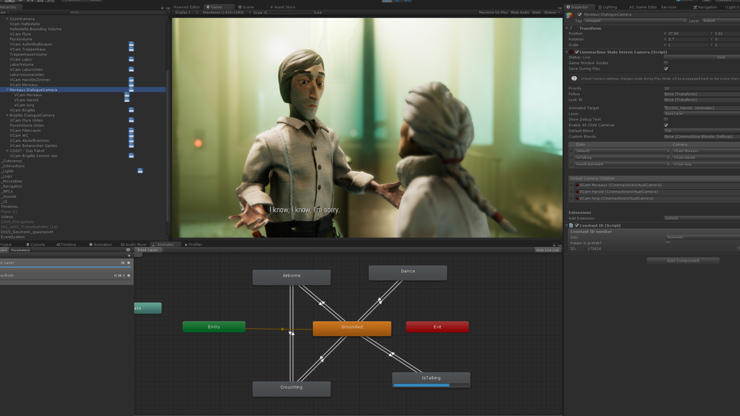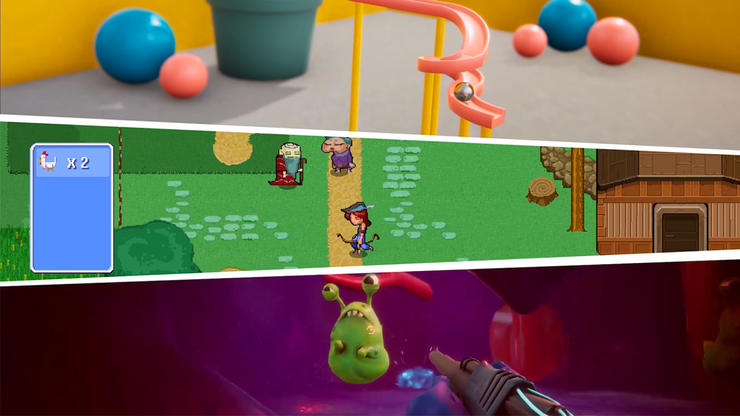By using the Unity game engine, you can create 2D and 3D content separately, use 2D and 3D elements in the same project, or make a 3D game simulate a 2D view in 2.5D. The main difference lies in the type of objects you want to use in your scene or what type of camera you’re using.

Characteristics of 2D video games
2D games use flat graphics, called sprites, and don’t have three-dimensional geometry. They’re drawn to the screen as flat images, and the camera (orthographic camera) has no perspective. A few examples of 2D games made in Unity include Hollow Knight by Team Cherry, Children of Morta by Dead Mage Inc, and Tiny Bubbles by Pine Street Codeworks.

Characteristics of 3D video games
3D games usually make use of three-dimensional geometry, with Materials and Textures rendered on the surface of GameObjects to make them appear as solid environments, characters and objects that make up the game world.
3D games usually render the Scene using perspective, so objects appear larger on screen as they get closer to the camera. Examples of 3D games made with Unity recently include Praey for the Gods by No Matter Studios, Osiris: New Dawn by Fenix Fire, and Eastshade by Eastshade Studios.

2.5D - Yes, there’s also 2.5D!
Some 2D games use 3D geometry for the environment and characters, but restrict the gameplay to two dimensions, e.g., the camera may show a side-scrolling view, but the player only moves in two dimensions. For these kind of games, the 3D effect has a more visual rather than functional purpose.
There are also games that simulate 3D geometry and a depth axis, but use an orthographic camera instead of a perspective one. It’s a common technique that gives the player the bird’s-eye view of the game action, and is often referred to as isometric view.

Create 2D and 3D games and interactive content in Unity
Create any kind of 2D or 3D game or other interactive experience in Unity. You have the option to choose between 2D or 3D from the moment you open a new project in Unity, but you can swap between the two at any time regardless of the mode you set (see more at 2D and 3D Mode Settings in Unity ).
The choice between starting in 2D or 3D mode determines some settings for Unity, such as whether images are imported as textures or sprites, and if the camera projects is orthographic or perspective.
Alongside all of the features for 3D development, Unity has a comprehensive feature set for 2D games, including a Sprite editor, 2D Physics, a renderer or Sprite masks, World-building tools like Tilemap editors for square, hexagonal and isometric tiles, bone-based animation, and the possibility to easily create 2D lights and shaders. You can read more here.
The Unity Asset Store has a huge selection of 2D and 3D assets and production tools:
If you haven’t fully figured it out whether you want to create in 2D or 3D mode, remember you always have the flexibility to switch between the two when using Unity. You can always check out what other Unity creators say about developing 2D or 3D projects in the community section of our website, on the blog and forums. And remember you don’t need to code to get started. See our guide on how to make games without coding.